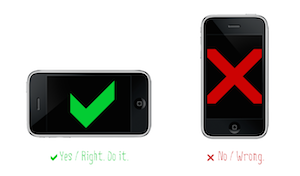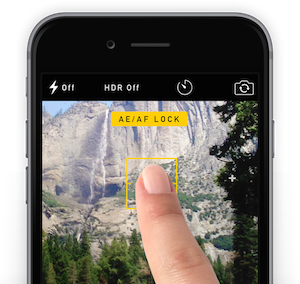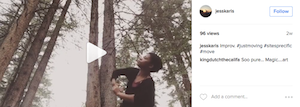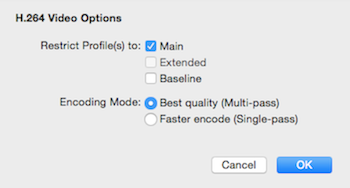Firstly, if you don't have a Vimeo account, we highly recommend it!
Why Vimeo is an essential tool for performing artists:
1. If your performance work includes music that you don't have the rights to, your work samples and
videos will get kicked off of Youtube or if you upload it directly to Facebook. However,
Vimeo has an excellent
Fair Use policy in which this will not be an issue.
2. Clean interface without advertising - good for sharing links as portfolio or for grant applications
3. Downloadability of the
video web file - good for sharing with editors and for when others need to upload the
videoelsewhere (this is one less step than sharing through something like
Dropbox or
WeTransfer)
Secondly, if you have a Basic Vimeo account (aka the free version), you may have noticed some changes lately. The one-time upload limit has significantly increased (to the point where we can no longer upload our higher resolution HD webvideos). Additionally, that handy Download button (for viewers) is now only available to:
OR
Vimeo Plus accounts if the user that wants to download the file is logged into a Vimeo account themselves
We have been encouraging our clients to upgrade their Vimeo accounts (to at least Vimeo Plus) so we can upload all of their HD videos to their own accounts as well as for downloadability.
This is the nature of all of these online services - you get enough people dependent on the service, then you limit the free version and create paying subscribers. It's to be expected.
Thankfully for now the Vimeo Plus and Pro accounts have reasonable annual fees only.
That said, we offer to house any videos produced or edited by LRP on LRP's Vimeo account indefinitely, so if the annual fee is an issue, we've got you covered!