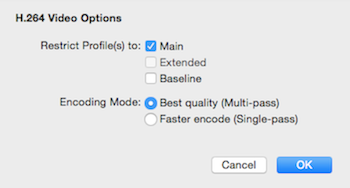If you create your own work samples or promotional edits utilizing professionally shot HD footage of your work, you'll want to make sure you compress the files so that you get the highest resolution possible for best quality viewing on the web! Here are some settings to follow (iMovie is used in this example, but the settings apply in any software):
1. in iMovie, go to Share> Export using QuickTime
2. in the Export box, choose "Movie to MPEG-4"
3. Click "Options"
4. For File Format, choose "MP4" (not "MP4 (ISMA))
5. For Video Format, choose "H.264"
6. For Data Rate, enter 20,000 kbits/sec (keep Optimized for: Download)
7. For Image Size, choose "1920 x 1080 HD" (unless your source footage is 720p in which case choose "1280 x 720 HD")
8. For Frame Rate, choose "Current"
9. For Key Frame, choose Every 30 frames (enter "30")
It should look like this in iMovie:
10. Click Video Options...Keep Restrict Profile to "Main" and check "Best quality (Mutli-pass)...Click OK
11. Leave other Audio and Streaming settings as and Click OK. Your HD Web Video will begin being created. When it's complete, upload to the Web*!
There are other factors to ensuring highest quality, for example proper sequence settings in your editing software and proper import of the source footage and of course, acquiring the original HD footage from your videographer.
If all this makes your eyes glaze over or your heart race, you can always consider having a professional complete your video post-production needs. Feel free to reach out for a quote - we'd be happy to help!
*Vimeo does have upload limits, but don't make your video files smaller or you will seriously compromise the quality. We recommend upgrading to Vimeo Plus or Pro if you are uploading regular content. We would also be happy to house any videos we edit for you on LRP's Vimeo account password protected, indefinitely.